Reimbursement Rates
Configuration > Eligibility > Reimbursement Rates
This page is where Reimbursement Rates are configured and updated. Reimbursement rates are used to calculate the anticipated reimbursement on the Claim for Reimbursement report.
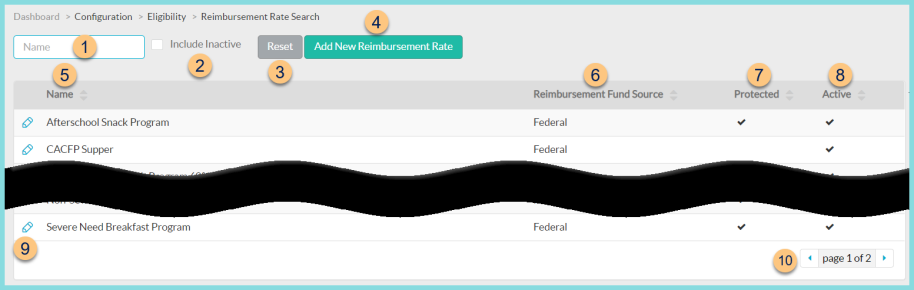
Reimbursement Rates Screen
-
Name - search by name
-
Include Inactive - check to include inactivated rates
-
Reset - click to reset search parameters
-
Add New Reimbursement Rate - click to add a new rate
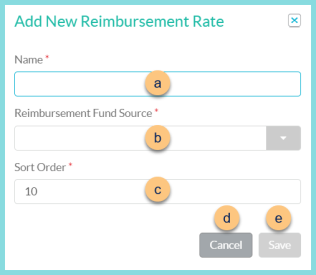
-
Name - enter a reimbursement rate name
-
Reimbursement Fund Source - select the reimbursement fund source
-
Sort Order - change sort order if needed
-
Cancel - click to return to the previous screen without saving changes
-
Save - click to be redirected to the individual reimbursement rate screen
-
-
Name - click to sort by name
-
Reimbursement Fund Source - click to sort by fund source
-
Protected - click to sort by protected status
-
Active - click to sort by active status
-
Pencil - click to be redirected to the individual reimbursement rate screen
-
< > - click to scroll through pages
Default/Protected Rates
These rates are updated by TITAN each year following published USDA guidance and cannot be edited.
-
Afterschool Snack Program
-
National School Lunch Program 60% or more
-
National School Lunch Program 60% or more plus Certification of Compliance
-
National School Lunch Program less than 60%
-
National School Lunch Program less than 60% plus Certification of Compliance
-
National School Lunch Program maximum rate
-
National School Lunch Program maximum rate plus Certification of Compliance
-
Non-Severe Need Breakfast Program
-
Severe Need Breakfast Program
Individual Reimbursement Rate Screen
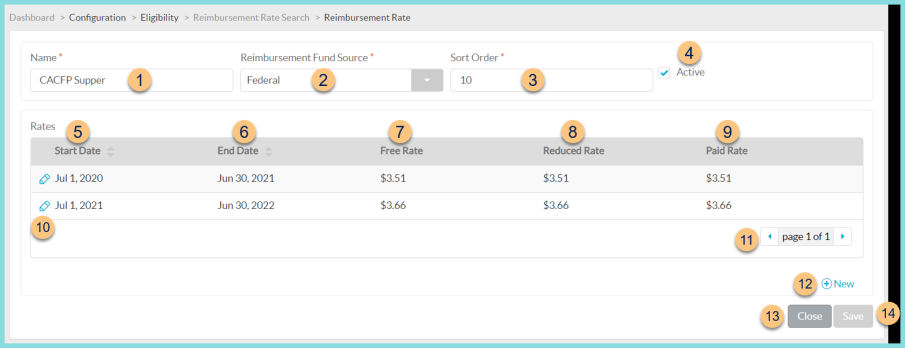
-
Name - change name if needed
-
Reimbursement Fund Source - change the reimbursement fund source if needed
-
Sort Order - change the sort order if needed
-
Active - toggle active status
-
Start Date - click to sort by start date
-
End Date - click to sort by end date
-
Free Rate - notice the free rate
-
Reduced Rate - notice the reduced rate
-
Paid Rate - notice the paid rate
-
Pencil - click to edit rate
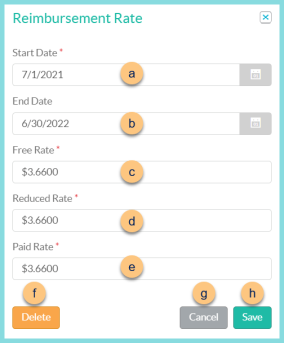
-
Start Date - select the rate's start date
-
End Date - select the rate's end date. Note: If the end date is unknown, leave blank.
-
Free Rate - enter the reimbursement rate the district receives for a student with free eligibility
-
Reduced Rate - enter the reimbursement rate the district receives for a student with reduced eligibility
-
Paid Rate - enter the reimbursement rate the district receives for a student with paid eligibility
Note: For "universal free" meals for which the district receives the same reimbursement for all students, enter the same rate for Free, Reduced, and Paid. -
Delete - click to delete an existing rate
-
Cancel - click to return to the previous screen without saving changes
-
Save - click to save changes
-
-
< > - click to scroll through pages
-
(+) New - click to add a new rate for a different date range. See step 10 for details.
-
Close - click to return to the previous screen without saving changes
-
Save - click to save changes